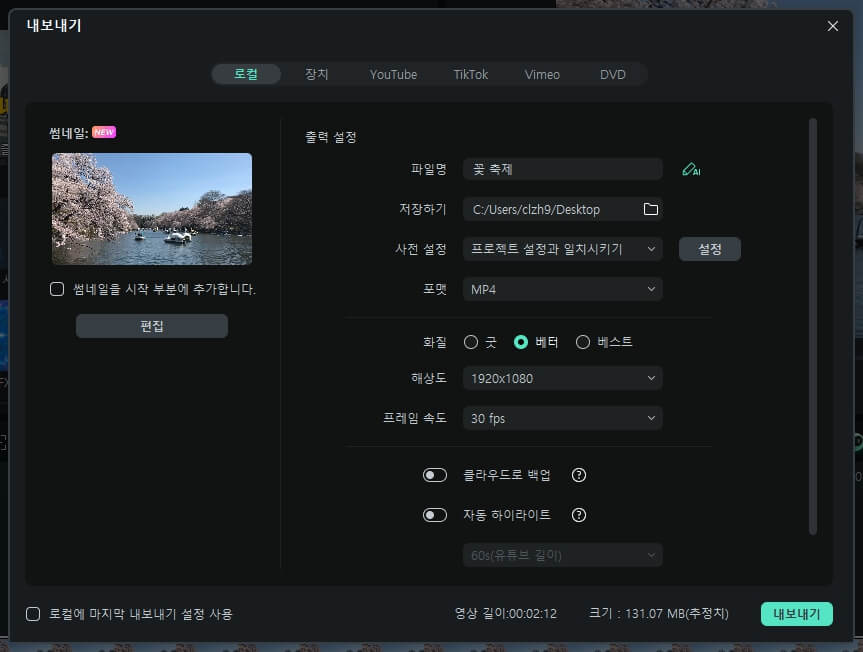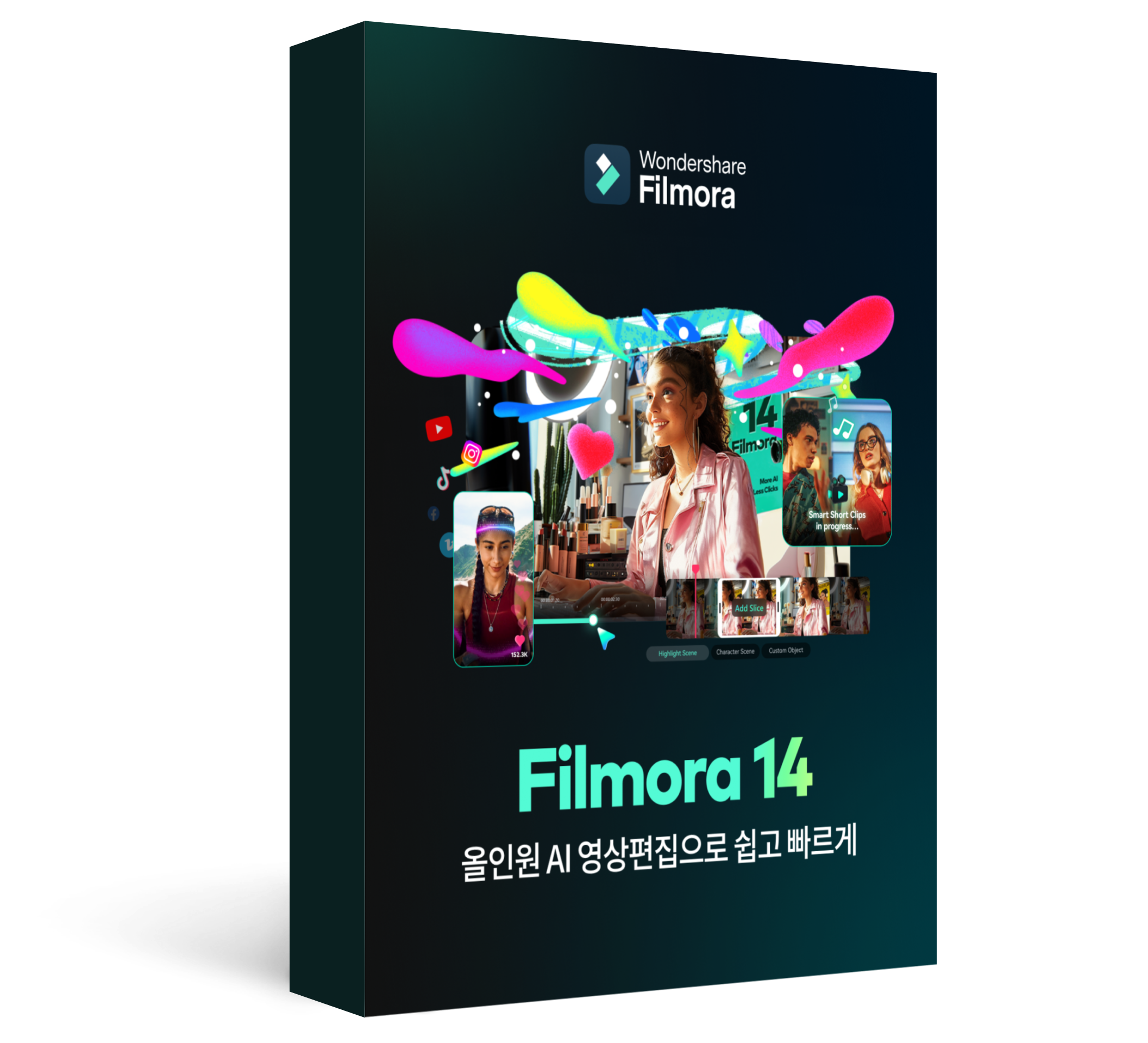Part 1: 국내 봄꽃여행지 BEST5





Part 2: 필모라로 봄꽃 여행을 담은 영상 편집
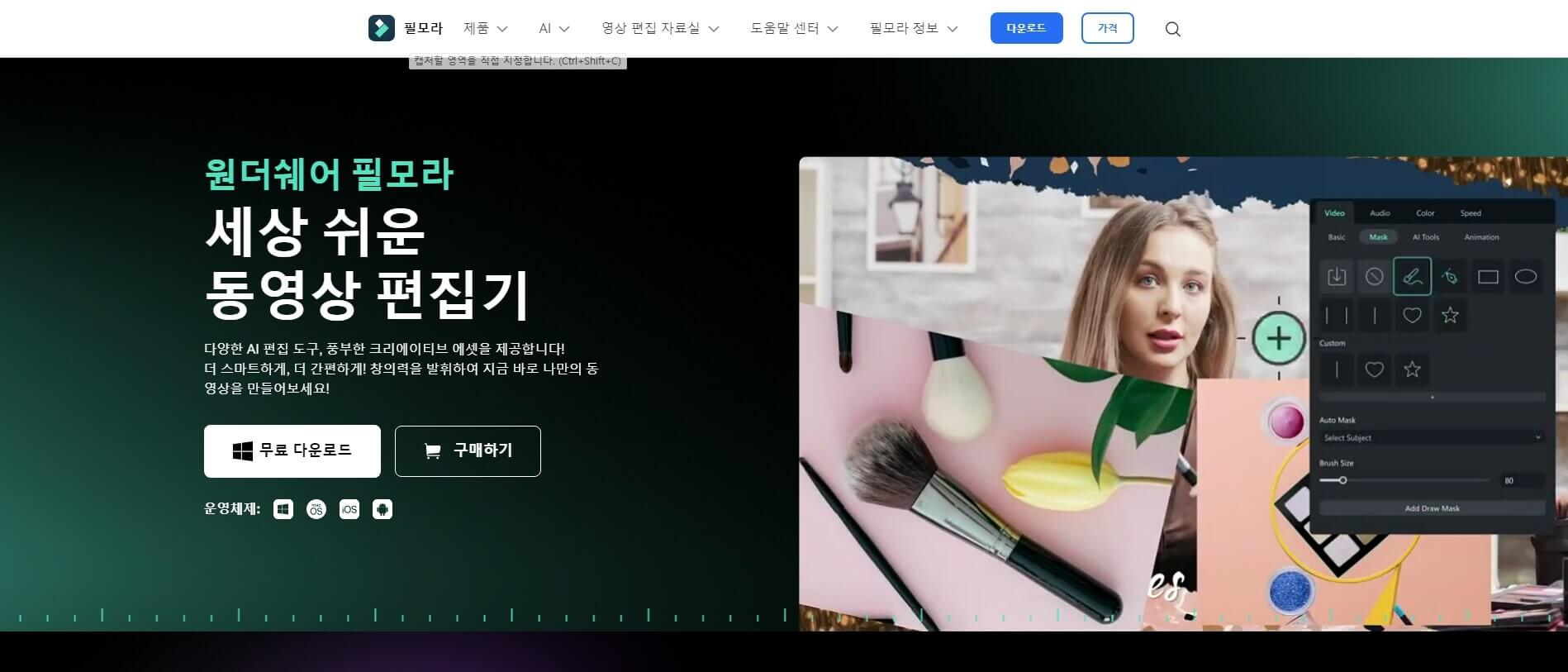
초보자도 쉽게! 필모라로 영상 편집하는 방법
필모라를 실행한 후 [새 프로젝트]를 열고 미디어 파일을 불러옵니다. 불러온 미디어 파일들을 하단 타임라인에 끌어다 놓습니다.
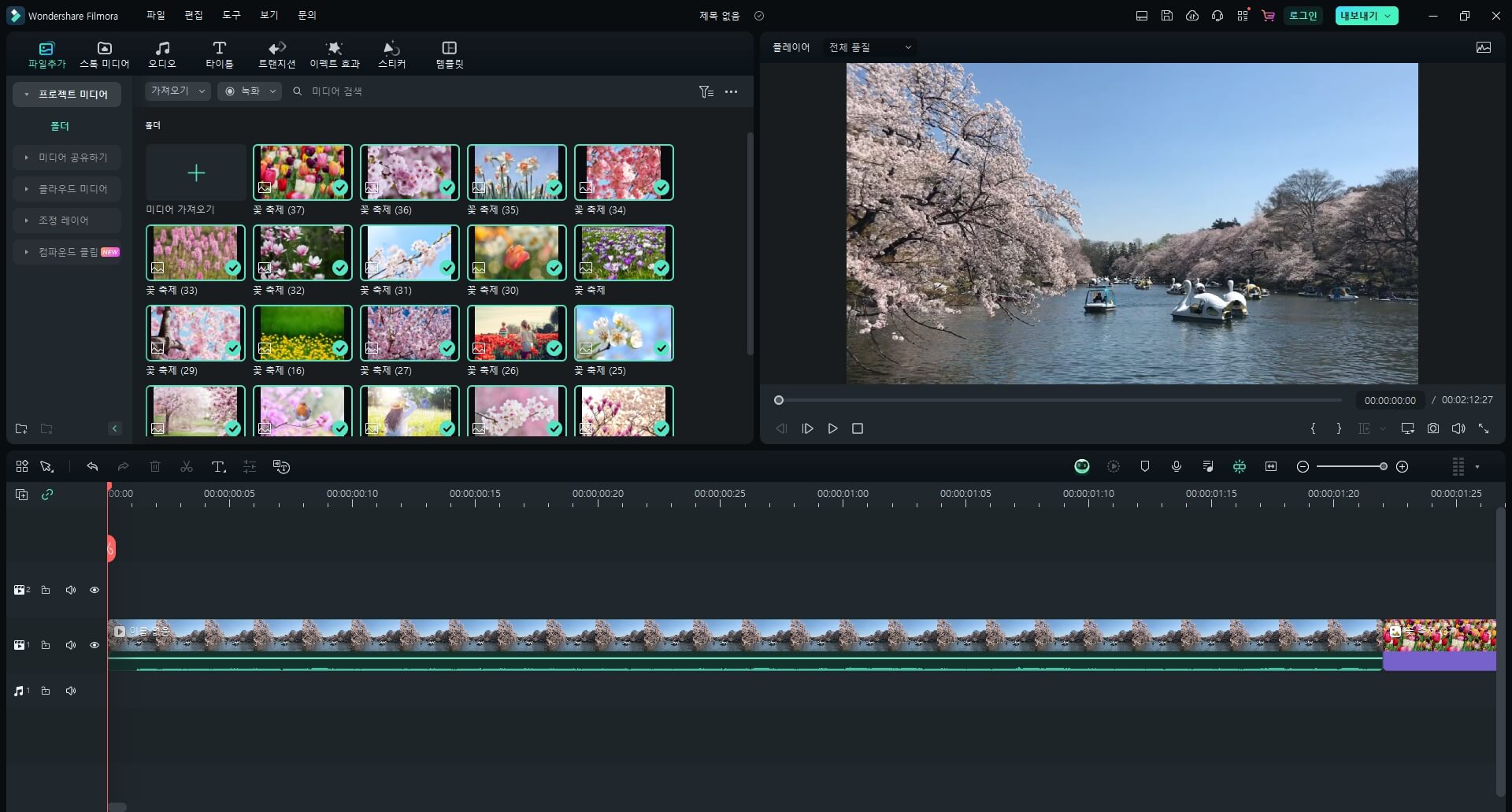
필요한 부분을 자르고 순서를 조정하여 컷 편집합니다. 타임라인에서 좌우로 움직여 영상에서 불필요한 부분에 바를 놓고 가위 아이콘을 눌러 분할합니다. 불필요한 컷을 선택하고 키보드 Delete 키를 눌러 삭제하고, 컷을 드래그하여 순서를 조정합니다.
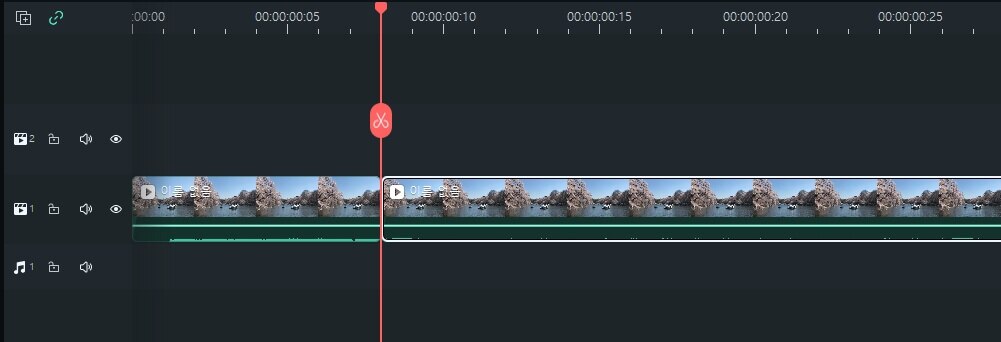
전반적으로 영상을 다듬었다면 스타일리시하고 개성 넘치는 영상으로 업그레이드해 줄 겁니다. 필모라에는 이미지, 스티커, 트랜지션, 자막, 음악, 효과 등 영상 편집하기에 필요한 다양한 디자인 리소스를 무료로 제공하고 있습니다. 원하는 리소스를 하단 타임라인에 끌어다 놓고 조정해서 영상을 더욱 풍성하게 만들 수 있습니다.
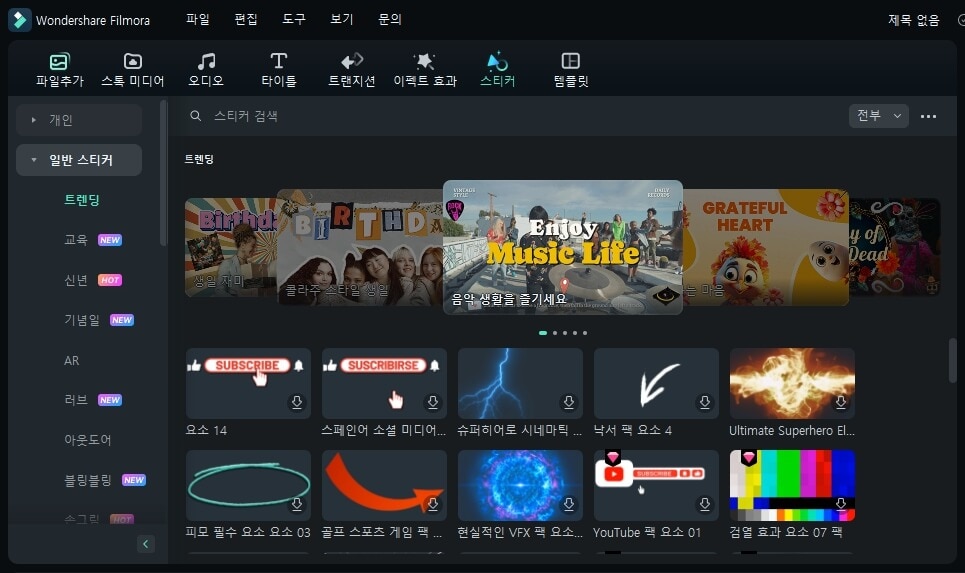
영상 편집을 마쳤다면 [내보내기] 버튼을 클릭합니다. 영상 파일 포맷과 해상도 등을 설정하고 파일 이름을 작성한 후 [내보내기]를 누르면 인코딩이 시작되고, 인코팅 완료되면 편집한 영상 파일이 내 컴퓨터에 저장됩니다.